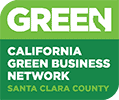Should I use IMAP or POP?
Most email programs and smart phones will allow you to to select either "POP" or "IMAP" to connect. Some of our accounts also support Active Sync or a direct connection to Outlook. Those are both similar to IMAP as far as the trade-offs discussed here.
POP and IMAP are each protocols for communicating between your mail program (phone, computer, tablet, etc) and the mail server.
POP or "Post Office Protocol" (currently version 3) downloads mail from your Inbox, and optionally deletes it from the server. Many programs allow you to set a time frame to delete messages, and to delete them when they are deleted from your trash folder. Only Inbox messages are kept on the server, and only until they are deleted by the mail program. Any filed messages are only stored on your computer.
IMAP or "Internet Message Access Protocol" (currently version 4) keeps a copy of each message on your computer, but the server maintains a master copy. IMAP allows you access to the Inbox as well as other folders on the server. Most mail programs may be configured to store sent mail, drafts, and Trash in IMAP folders on the server automatically. IMAP keeps the mail in online folders on your computer in sync with the server. If you move a message, it is deleted from the initial folder and copied to the new folder. If you delete a message it is either marked to delete, or moved to the Trash folder. You may notice brief delays looking at messages in IMAP folders as the computer checks the server to make sure the folder is up to date. You may often choose whether to keep the whole message on your local computer, or just the email headers that give a summary of the subject and date of the message. That uses less space, but requires you wait while the rest of the message downloads when you wish to see it.
Here are several issues to review to decide which method is best for you.
- Multi-Computer/Device Access (IMAP allows you to use email on many devices, and same email and folders in webmail. When you read, delete, or file messages, they are kept in sync everywhere so you only need to touch each message once)
- Online and Local Storage (IMAP requires sufficient storage online, while POP3 requires sufficient storage on your local machine. IMAP also allows you to drag messages to local folders on your computer to reduce online storage requirements, but those messages are not available or backed up on the mail server.)
- Email Program Flexibilty (IMAP allows you to change programs any time, and try new programs easily)
- Backup and Security (IMAP mail on the server is backed up continuously, is it on your PC? With IMAP, access to messages is protected if you don't store messages locally)
- Be online to review your mail (IMAP requires you have online access for many email operations, though most IMAP programs allow you to work with messages that were synced to your computer without internet access. POP3 will allow you to review all downloaded mail without internet access, and stores outgoing mail to send when you have an internet connection.)
How do I switch from POP to IMAP?
- Add the same account to your mail program again, with type IMAP.
- Move messages and folders from your local computer folders to online folders, as desired.
- Remove the POP3 account from your mail program. WARNING: With Apple Mail, be sure to move any local messages out of the account first, because removing the POP3 account will delete the local Inbox and other folders associated with the POP3 account.
- Repeat the steps above for your other devices, except that you may not need to move local messages to online folders if they were already present on the first device or computer you converted. IMAP is most valuable if you change all your programs and devices to IMAP.
How do I switch from IMAP to POP?
- Move messages from your Inbox to a local folder so the messages are not downloaded again by the POP3 connection.
- Move all folders to your local storage (some programs do not allow dragging folders and will require you create the folders locally and move the messages).
- Add the same account to your mail program again, with type POP3.
- After you are satisfied you have all the messages you want local moved to local folders, remove or disable the IMAP account.
- Repeat the steps above for your other devices, except that you may not need to move online messages to local folders if storing them on the first computer or device you converted is sufficient for your own storage and backup needs.
- WARNING: If you have several programs set to download messsages using POP, set one of them to delete messages from the server after a period of time. That time should be long enough to assure that all devices can download the messages.
|